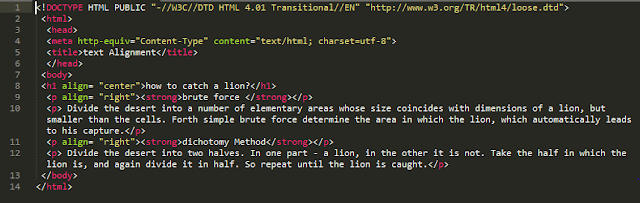7 harmful Internet habits
When
the Internet first appeared, it was not very convenient — slow modems, frequent
disconnections, always busy phone.
Information
was transmitted slowly, and to show photos and videos from vacation to friends
was much easier in person, bringing with them on diskettes than sending an e —
mail-they would be poured into the Network for a very, very long time.
Today
we live in a world of ubiquitous Wi-Fi and social networks. Connecting to the
Internet and sharing information has become much easier and faster — so much so
that even a young child can surf the Web from a tablet, and grandparents go
online and do not even notice it.
On
the Internet we work, sell, buy and communicate with other people. The network
has become a reflection of the real world, and it, of course, appeared their
criminals and dangers.
Internet habits that need
to get rid of:
“We often say that you need to be on the alert, but the more comfortable the Internet becomes, the easier it is to forget about everything and just enjoy all the opportunities — and this is dangerous.”
Today we want to talk
about why people often fall into the trap of cyber-criminals. Here is a list of
things that in any case should not be done on the Internet.
1. You can't trust an open Wi-Fi
What's
wrong with public Wi-Fi without a password? It's not! And primarily because
most users somehow believe that these networks belong to someone they can
trust. But the cybercriminals with the same success can create fake Wi-Fi
access point and name it with some innocent name like "Cafe wifi" and
"Guest 3".
Even
if you are convinced that you are connected to the network to which you were
going, you still cannot relax. You just checked that boby-wifi point with
password «ReadBooks! » belongs to the library, but criminals can still graze in
the network. If you really need the Internet, use this network, but be careful:
do not go to websites that require a login and password, and avoid any
financial transactions. Do not open your Internet Banking, do not buy anything
on the Internet, use a VPN if possible.
2. Do not use simple passwords that can be guessed
Nicknames
of pets, names and the like are obtained very weak passwords. If you use just
such a combination, you should change them - and choose a password that other
people are unlikely to guess.
3. Do not use the same password multiple times
So,
you've come up with a new password. Solid as granite. Easy to remember, hard to
crack. The problem is that you will need many more of these combinations.
The
fact that a hacker will personally guess your password, perhaps, but much more
likely that your data can get to the attackers during the next giant data
breach. And if you use the same password everywhere, then everything will be at
risk at once: your mail, bank account, twitter, accounts in Facebook ... well,
you understand.
4. Never click on links in emails
Who
said that clicking on different links from emails is a good idea? Many people
think it is very convenient. Including cyber criminals.
By
clicking on the link that came in spam or inside a phishing email, you can get
to a site that runs an automatic virus download to your PC. Or another site
that looks like a familiar resource, but actually steals passwords. And such a
click will tell spammers that you have opened their letter and will help them
to further develop their "marketing" strategy.
Bonus:
click on links that collect likes "Vkontakte" or Facebook, too, is
not necessary. We're talking about posts like this: "like, like, share to
win a cool iPhone!"Or" click like, if you think that torturing
animals is bad!".
At
best, you will only win nothing — but you will still help spammers spread their
infection. At worst, you set yourself some malware (of course, here we can help
you, but it is better not to communicate with viruses than to be treated).
5. You shouldn’t share a login and password with anyone
The
only way to ensure that an attacker or someone who is too curious does not gain
access to your personal information is to not give it access to anyone.
6. You cannot tell everyone on the Internet that you are away from the city
"I
have two weeks waiting for the beach. Jealous already?" And I'm going to
Mexico. Tomorrow!", "Can someone take in Bobik next week while we're
away?"
The
same applies to photos with geotags, which make it clear to everyone that you
are now abroad. Such information should not go beyond a narrow circle of
people, especially in Facebook or Vkontakte, which also shows in what city you
live in.
7. Do not use social networks, without specifying a privacy setting
Most
often, in the settings of social networks, you can choose what content will be
available to a particular category of users.
Of
course, you will have to dig a little in the privacy settings, and then from
time to time to check whether they have changed once again (for example,
Facebook changes them regularly). However, more than five minutes you do not spend
— but to live will be much calmer.
Posting
something on Facebook, Twitter, LinkedIn, Vkontakte or any other social
network, you need to be careful: you can accidentally post information that
will allow strangers to hack into your accounts or somehow cause you harm.
Simply,
you should always be alert on the web. Wi-Fi providers, banks, social networks,
Internet giants-all try to make the digital life of users as convenient as
possible. But there are also grazing cybercriminals, for whom people in the
Network - a constant source of income. So, let's use the Internet wisely.
Do not upload photos with barcodes Internet
One
of the most common two-dimensional barcodes is QR codes. Most often they are
used to quickly open a website on a mobile device.
The
fact is that attackers can copy the barcode from the photo you published,
insert it into the e-ticket form and use it without problems.
This
applies to any documents with barcodes: from concert tickets and plane tickets
to winning lottery tickets. Using the barcode, criminals can come instead of
you to a concert or resell your ticket to other people, cash out the winnings
instead of you or, for example, spoil your vacation or business trip.